Upgrade the Software
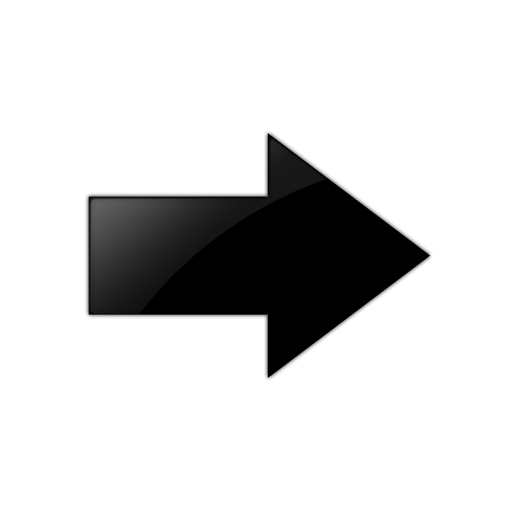
Important
Upgrades from some releases require release-specific steps. For more information, see VOSS Release Notes.
Perform this procedure to upgrade the software on the switch. This procedure shows how to upgrade the software using the internal flash memory as the file storage location.
You can store up to six software releases on the switch. If you have six releases already stored on the switch, you are prompted to remove one release before you can proceed to add and activate a new software release.
For information about how to remove a software release, see Remove a Software Build.
Before you begin
-
To obtain the new software, go to the Extreme Networks Support portal. You need a valid user or site ID and password.
-
Back up the configuration files.
-
Use an FTP or SFTP application or USB device to transfer the file with the new software release to the switch.
-
Ensure that you have not configured a VLAN above 4059. If you have, you must port all configuration on this VLAN to another VLAN, before you begin the upgrade.
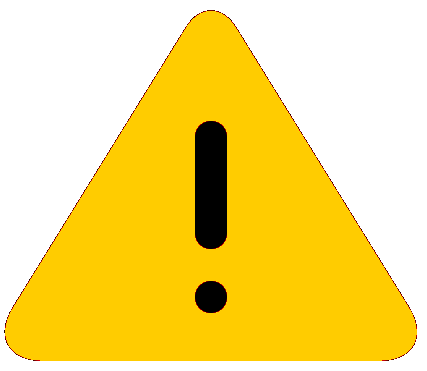
Caution
Only VLAN range 2 to 4059 is supported. All configuration on a higher numbered VLAN from earlier releases will be lost after the upgrade.

Note
Software upgrade configurations are case-sensitive.
Procedure
Example

Note
The image file name is switch dependent. See VOSS Release Notes for information about file names.
Switch:1>enable
Switch:1#configure terminal
Enter configuration commands, one per line. End with CNTL/Z.
Switch:1(config)#boot config flags ftpd
Switch:1#end
Switch:1#copy /usb/VOSS4900.9.0.0.0.tgz /intflash/VOSS4900.9.0.0.0.tgz
Switch:1#software add VOSS4900.9.0.0.0.tgz
Switch:1#software activate VOSS4900.9.0.0.0.GA
Switch:1#reset -y
Switch:1#show software
================================================================================
software releases in /intflash/release/
================================================================================
8.8.0.0.GA (Backup Release) (Signed Release)
9.0.0.0.GA (Primary Release) (Signed Release)
--------------------------------------------------------------------------------
Auto Commit : enabled
Commit Timeout : 10 minutes
Remaining time until software auto-commit is 8 minutes 59 seconds
Switch:1#show software detail
================================================================================
software releases in /intflash/release/
================================================================================
9.0.0.0.GA (Primary Release) (Signed Release)
KERNEL 5.4
ROOTFS 5.4
APP_FS 9.0.0.0.GA
AVAILABLE ENCRYPTION MODULES
No Modules Added
8.8.0.0.GA (Backup Release) (Signed Release)
KERNEL 5.4
ROOTFS 5.4
APP_FS VOSS4900.8.8.0.0
AVAILABLE ENCRYPTION MODULES
No Modules Added
----------------------------------------------------------------------------------
Auto Commit : enabled
Commit Timeout : 10 minutes
Remaining time until software auto-commit is 8 minutes 41 seconds
Switch:1#software commit
Executing software commit for version VOSS4900.9.0.0.0.GA.
Software commit successful
Variable Definitions
The following table defines parameters for the software command.
| Variable | Value |
|---|---|
| activate WORD<1-99> |
Copies the software version to the boot flash file. When you use the software activate command, the system checks for hardware dependencies and prevents a downgrade if it detects a dependency. For example, if a hardware component has a minimum software version dependency, you cannot downgrade to an incompatible software version or install the hardware component in a chassis that runs an incompatible software version. |
| add WORD<1-99> |
Unpacks a software release <version>. After you enter this command, the switch verifies it has sufficient space to install the new image. If space is not insufficient, the switch checks the total space of the log files. If the total log file space is sufficient for the new image, the switch prompts you to remove all log files except the currently active file. If your response is affirmative, the switch displays the following message for each file removed: Log file %s was removed |
